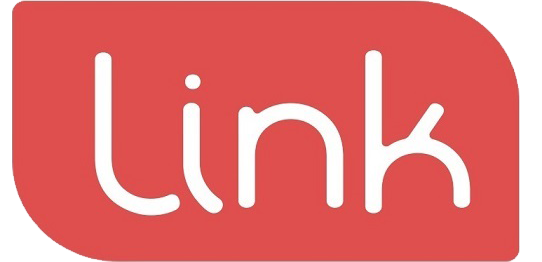Table of Contents
Editing an order, applying discounts and surcharges in cash checkout
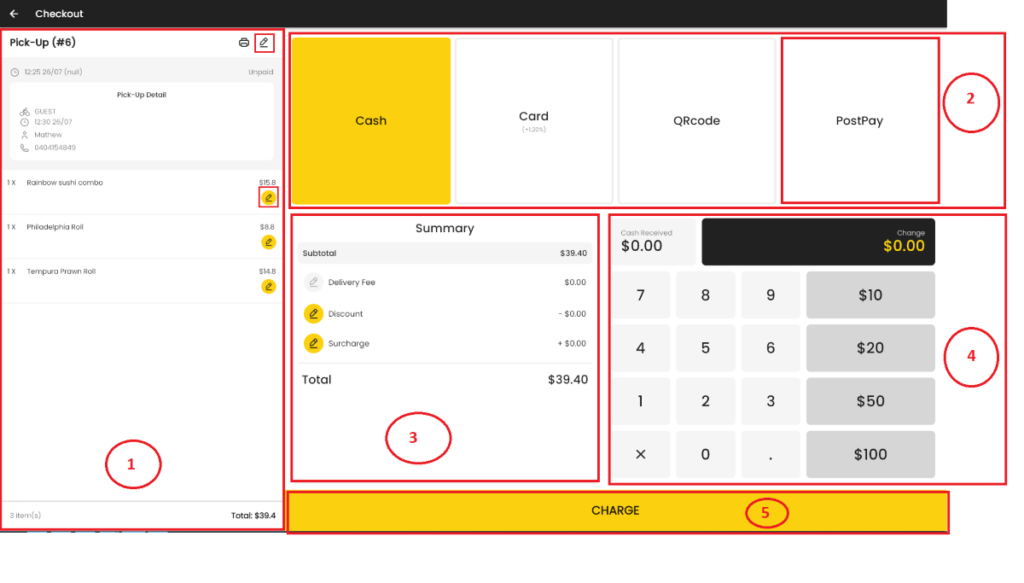
Pick-up panel ① , #
Pick-Up detail and ordered items. #
- Time and Date of when the order was placed.
- Pickup Partner which will be picking up your order(Guest, Doordash, Ubereats, etc.)
- Pickup time which means the food is ready to be picked by the partner.
- Name of the customer.
- Contact number of the customer.
- Items ordered by the customer.
- Total number of item(s) and total amount at the bottom of the screen.
Editing an order #
If you as an operator (cashier) need to make some changes in the order,
- Click the pencil icon at the top right corner of the screen of the screen ①, to go to the edit screen and make necessary changes.
- Click the pencil icon next to the items ordered to make changes without leaving the checkout screen.
Payment Option ②, #
You can tap on a payment options such as:
- Cash – If a customer wants to use cash as a payment method.
- Enter the cash amount received in screen ④,
- It will subtract the actual amount from received amount and display the change to be given.
- Card – If a customer wants to use card as a payment method.
- QR Code – If a customer wants to scan QR code to make the payment.
- Post pay – If a customer wants to make a bank transfer to make the payment.
Summary ③ , #
- Select the payment option “PostPay”, tap discount or surcharge buttons to apply discount or surcharge respectively from the screen ③.
”CHARGE” Button ⑤, #
- After selecting the “PostPay” option,
- Click the “CHARGE” button
- You will get navigated to the Pick-up Details screen.
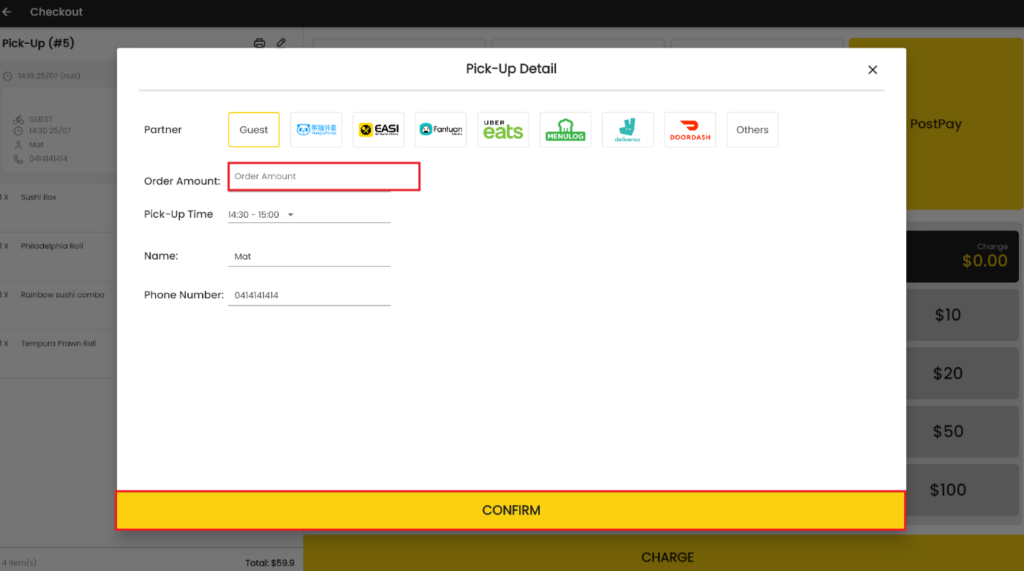
- Select partner, if the customer himself is going to pick up the order, select Guest, or else select the other options according to the requirement.
- Enter the final order amount after discount and surcharge from the previous screen in the Order Amount section.
- Check the pickup time name and number.
- Click “CONFIRM” button to confirm the payment.