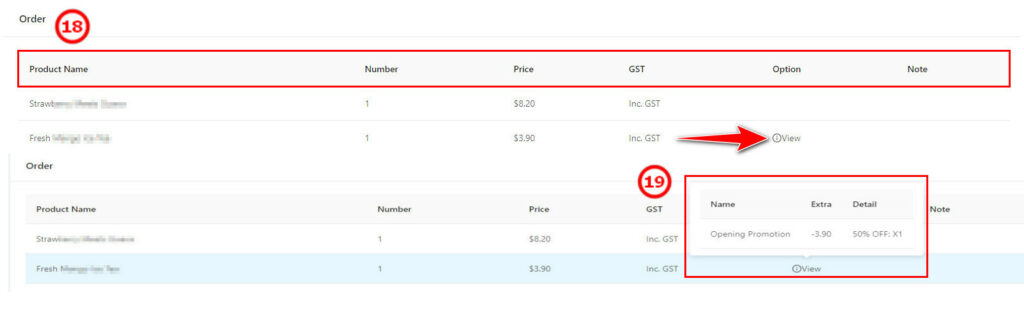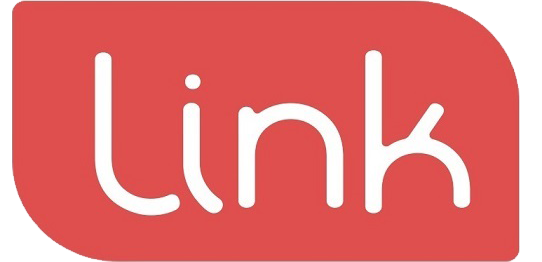The user can analyse the sales details from the different order type
(1) Order Type: Three Types of options: Dine-in, Pick-Up, Delivery (As①)
(2) Staff Name: Choose the staff to review his/her sales details. (As②)
(3) Delivery company: Choose a different delivery company to check the total sales order from the chosen delivery company. (As③)

(4) Payment Status: Choose the payment status (Paid/Pending) to check the sales order. (As④)
(5) Ordering Time: The system default shows the 7 days sales. (As⑤), choose the specific time to check those sales for the requirement.
(6) Sales Amount: Search the Sales Range to check the sales order (As⑥)
(7) Confirm and click “search” (⑥Red Arrow), the details will display as ⑦, Order Type: Dine-in /Pick-up /Delivery; Payment Status: Paid/Pending, Created At Ordering time.
(8) Click (⑦Red Arrow) to check the order’s details.
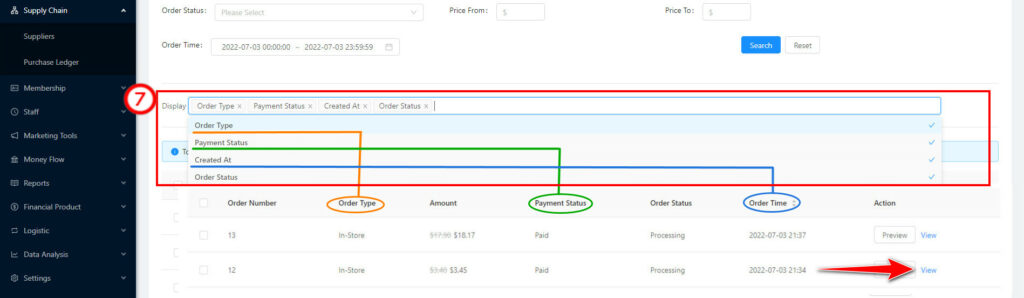
(9) Sales Details:
⑧Shows the discount off for this order
⑨Shows surcharge amount for this order.
*The original price shown in the Red arrow border; custom discount as (⑧) and promotion discount (⑫) custom surcharge(⑨)、Card payment surcharge fee (⑩); delivery fee (⑪), the red arrow for order amount shows the final amount need to pay.
⑩ Choose the card payment: the surcharge fee will display here (The fee range can be set around 13-2, modify the store profile to change.
⑪ For the delivery order, the amount will be displayed here if it requires the delivery fee. (The delivery fee can be set around 13-2, modify the store profile to change.)
⑫Display the promotion discount on the amount.
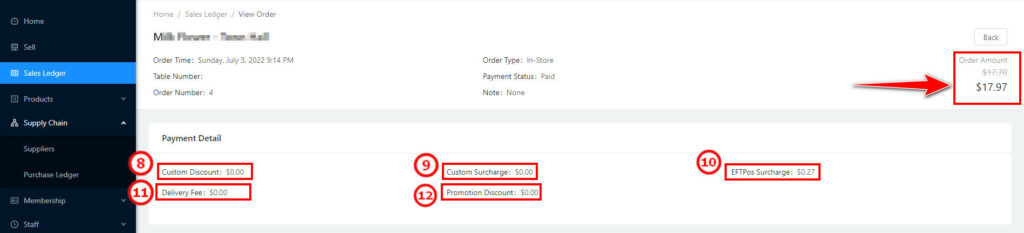
(10) Payment Details: The page displays the process trading and payment detail. For example, the order is paid at 17:14:25 by card payment, till it is cancelled at 17:15:14 (As⑬); then make another payment at 17:15:17, and the payment is accepted at 17:15:17. (As⑭)
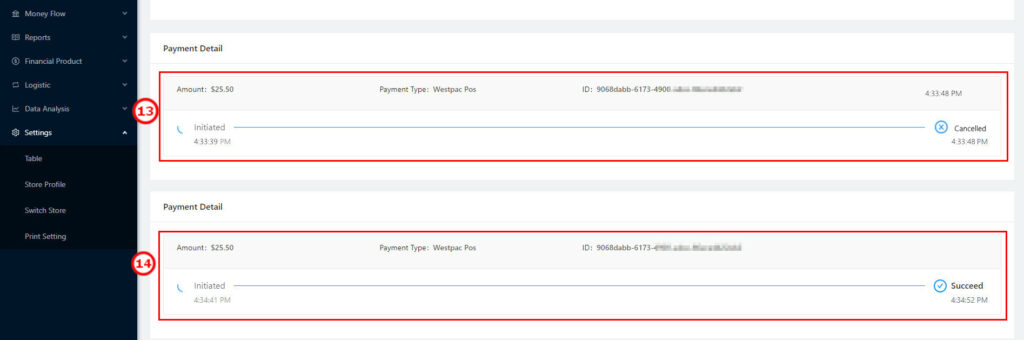
(11)Pick-up info: the pick-up order will display the contact number(⑮), pick-up time(⑯), and name(⑰).