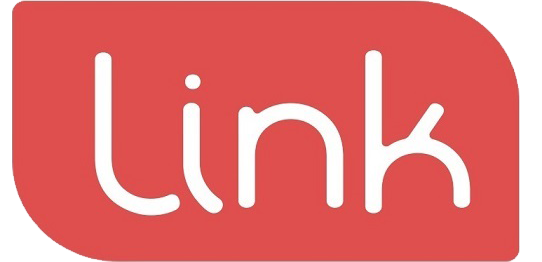To initiate a booking process press on ‘+New’ (1) as shown in the image below
Select either a room or table, in this case we are choosing Table 4 (1). Fill the form on the right where you can add the name of the person, phone number, number of people arriving, time and extra notes. Once the table is selected, the yellow label ‘Select Table’ (2) will change into the name of the table selected. To confirm the booking press ‘BOOK’ (3). To cancel the booking, press ‘CANCEL’ (4)
After booking, you will see the booked item (1) in the main dashboard of the booking screen as shown in the image below.
To edit the booking, select the booking item (1). Once selected, the information about the booking will appear on the right hand side. Press on edit (5) to go to the edit form. If the booking is arrived press ‘ARRIVED’ (3) and if not press ‘NOT ARRIVED’ (4).
Fill the form and press ‘BOOK’ (2) to save the changes. Press ‘CANCEL’ (3) to discard any changes.
The status of the arrived and not arrived booking are shown on the right side of the screen.