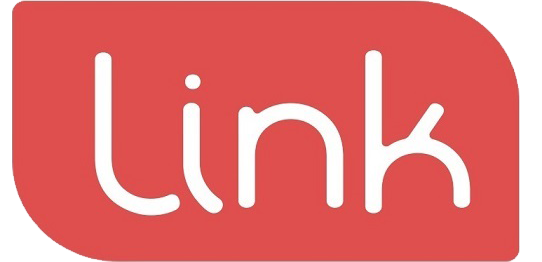The history of all the transactions and books are displayed on this screen.
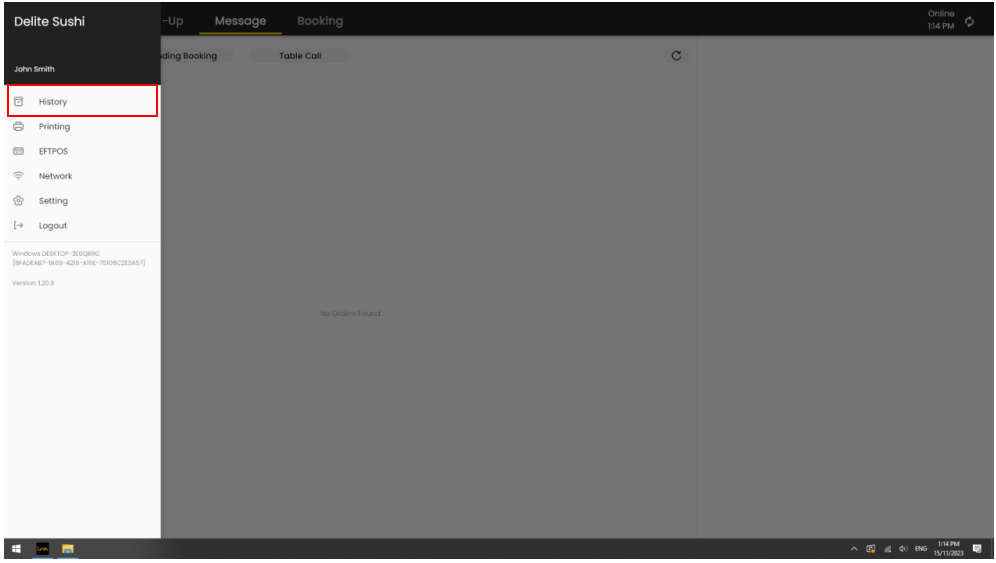
The details of all the paid and unpaid transaction and bookings are displayed in the “History” section. To check the history of all the orders, select orders tab on the top right corner.
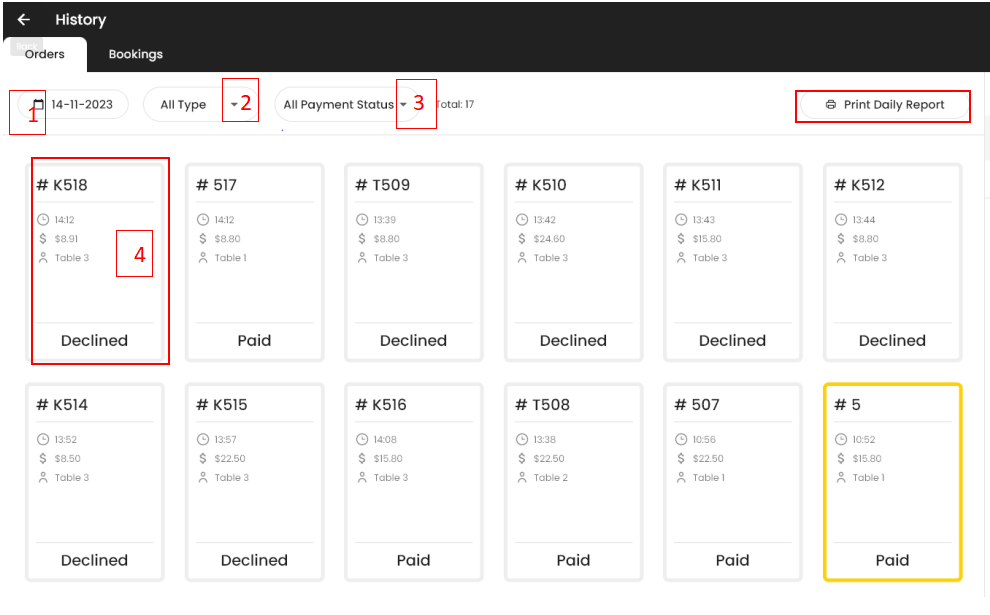
So, There are multiple options like date (1), all payment status (2), All type (3), , order history card (4) and the print daily report on the top right.

- We can select the date tab and analyze the data of preferred dates.
2. Second option is All Type, it includes 3 options in-store , pick-up and delivery options.
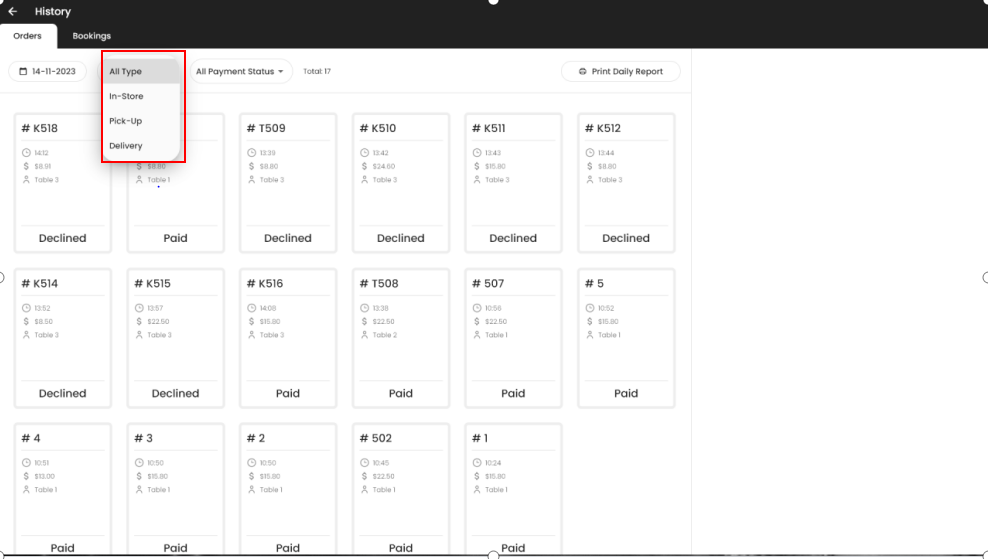
3. With All payment status tab we can separate the paid, unpaid, refunded and declined orders.
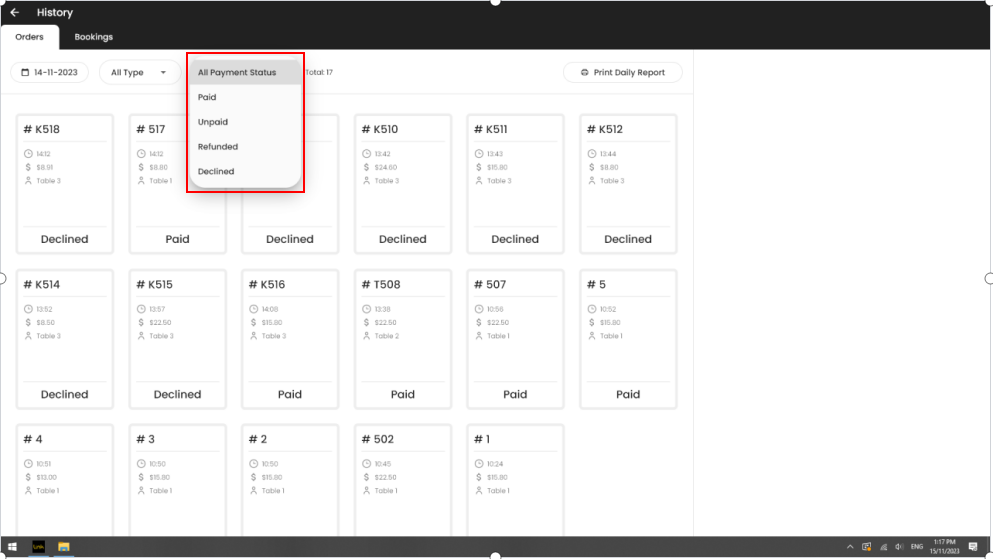
Print daily report feature is used for daily purpose transactions.
For the monthly or weekly report and analyze the selling admin portal is there for use.
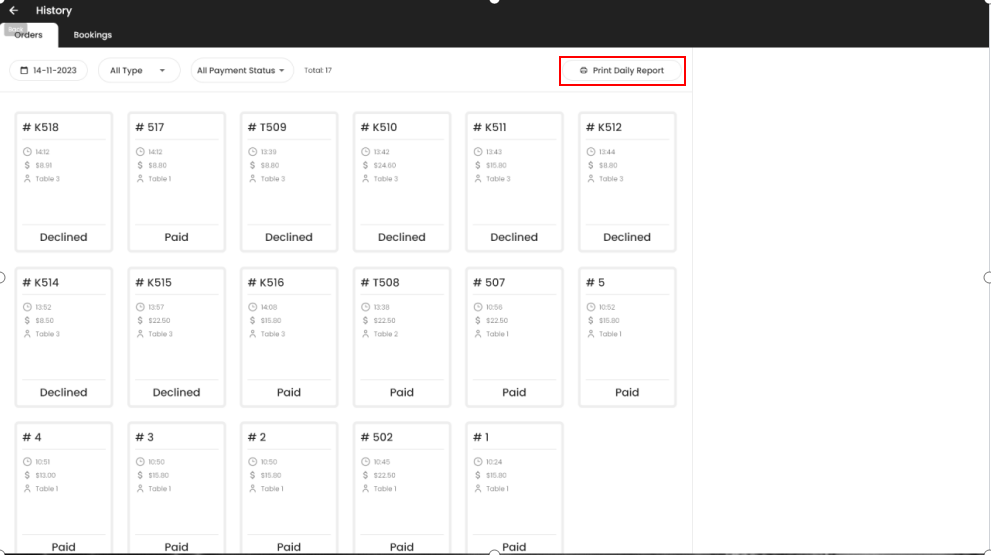
The right hand side window will automatically appear when we select a particular order. (Window marked as red color)
It has two options: Print type which has printer symbol and Refund type which has $ symbol on top right corner.
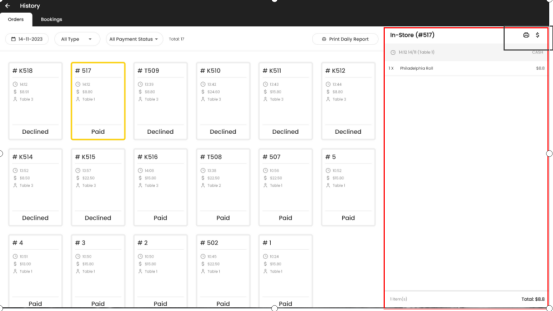
Print type window is displayed as below and has six sub options which helps to re-print the order details.
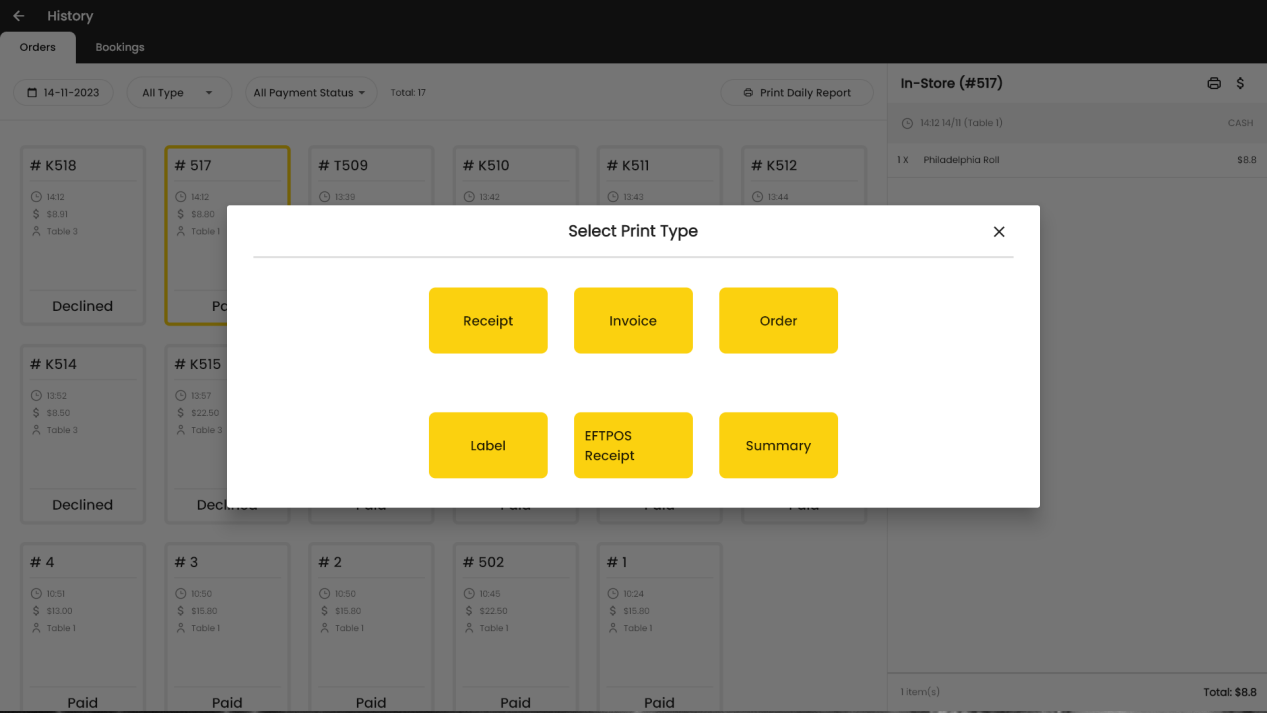
Refund #
Refund option comes with Payment details ,refund amount and reason for refund. Once the form is filled with details, Select “Confirm”.
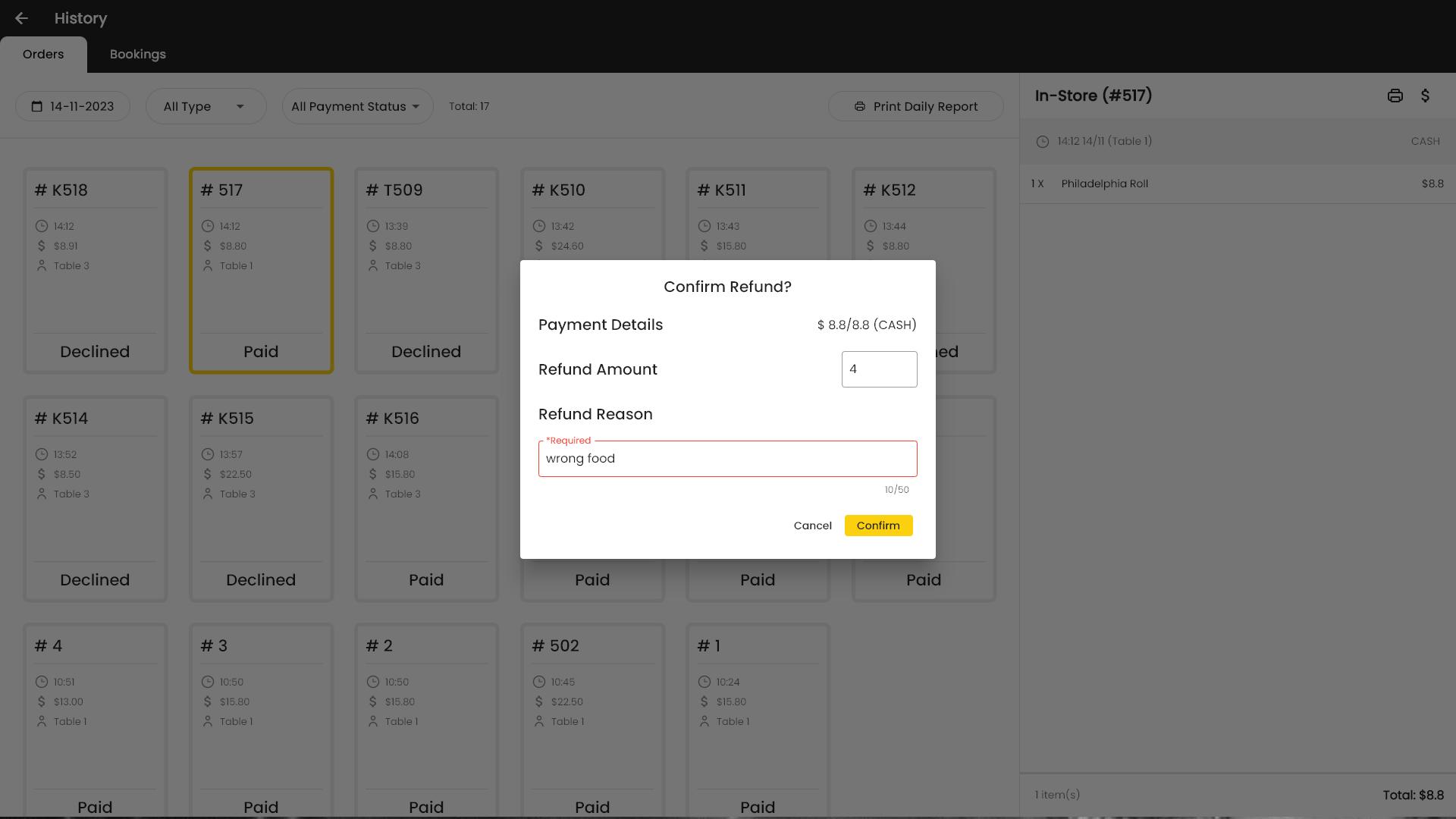
History bookings
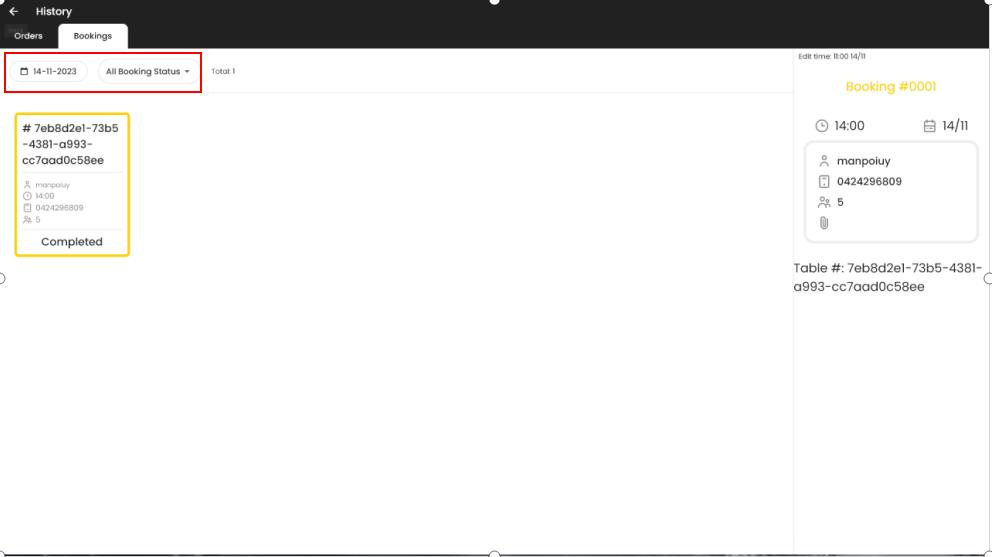
Bookings tab has two filters.
- Calendar
- All booking status
We can check all previous bookings by calendar tab.
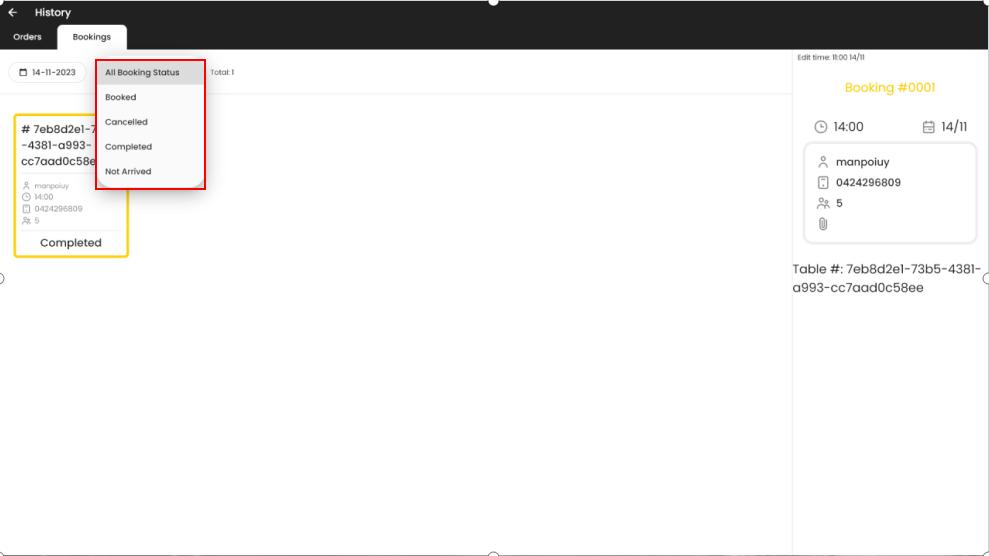
All booking status shows Booked,cancelled,completed and not arrived bookings.