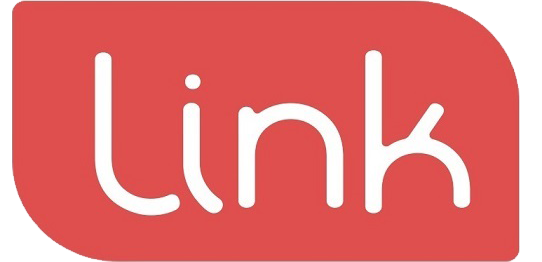The user can set the promotion for a product.
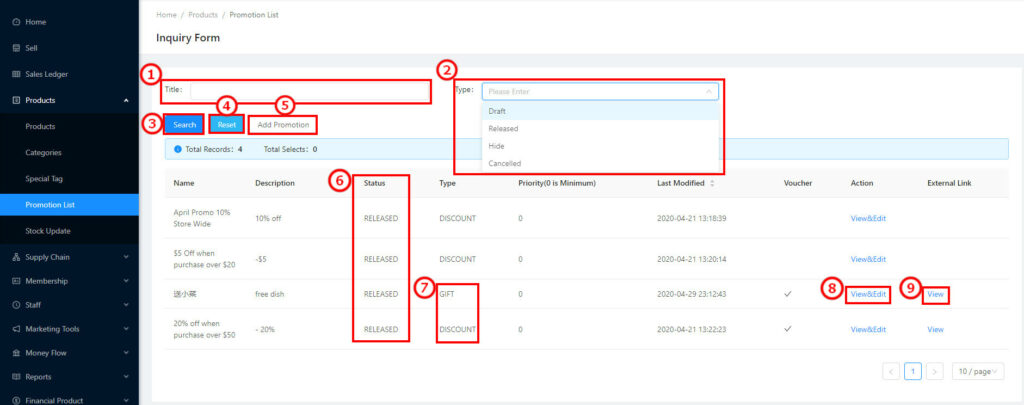
(1) Once add and release the promotion on sales, the system will keep the record to protect the consumers’ legal rights, even if the promotion is over. the records cannot be deleted, will only be expired.
(2) Input the promoted products’ names to search the promotion records. (①)
(3) Choose the status to search the promotion products records. (②). Status types: DRAFT, RELEASED, INACTIVE, CANCELLED(⑥)
(4) Click “Search” ③to start searching the record.
(5) Click⑧ to view and edit the promotional products, and the user only can edit the name, description, status, and priority.
(6) If the promotion is set to promotion tickets, the user can click⑨ view the details.
(7) Click④ to reset the chosen setting.

(8) Click⑤ to add a new promotion, ⑩ to set the promotion slogan. (Weekly Reward etc), ⑪ to add a description of the promotion (20% off)
(9) Status types: DRAFT、RELEASED, INACTIVE, and CANCELLED.
(10) Promotion Types can be set as “Discount” or “Gift” (⑬), choose the promotion type and value per unit or percentages per unit(⑲). If the user chooses the percentage per unit and inputs the number-90 (As 21) means 10% off; if chooses the value per unit, input the number 2, which means the original price will be decreased by $2, (As22)

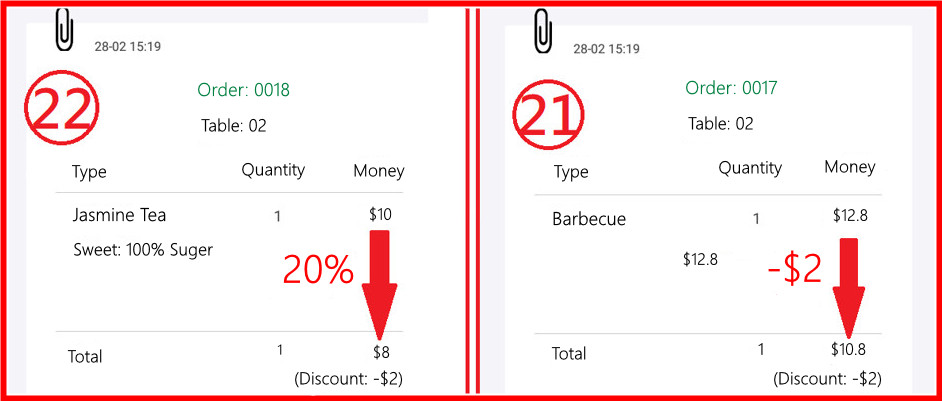
(11) Promotion type on gift: the user must set the gift product’s name and quantity (⑳), the quantity must be an integer.
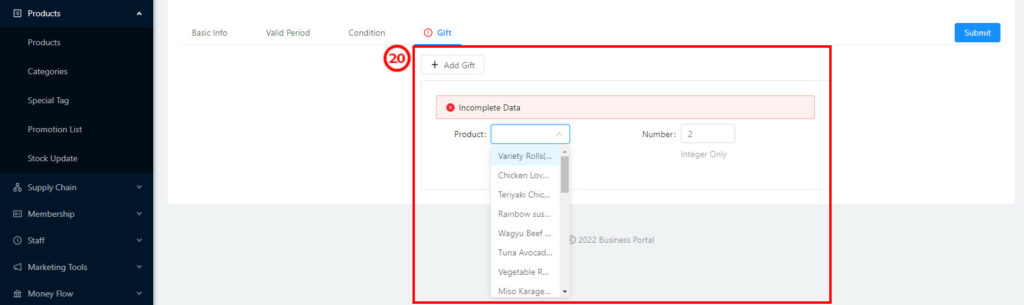
(12) Click⑭ on the calendar Icon to choose the valid time.
(13) Click⑮ to choose the promotion products excluded package and special price or not.
(14) ⑯ set the priority of the promotion list, the higher number will display on the top of the menu.
(15) Choose the promotion voucher (Once per person) (⑰), POS machine will display the voucher options for the staff to choose, from while the customers want to use the vouchers. ( 23). If the customers finish the order online, the system will display this payment not using any voucher. All vouchers are available once. (24)
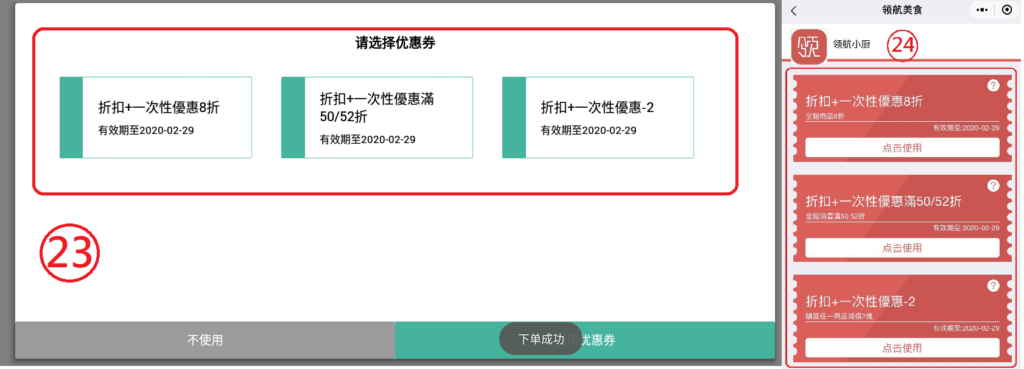
(16) If choose the promotion by sending the vouchers (⑱), the user needs to set up the valid time, total vouchers quantity, and sending-out quantity. The vouchers will not display on the POS machine, only display on the client App.
(17) Valid Period25: to set the valid time: weekday, hour, min, sec.
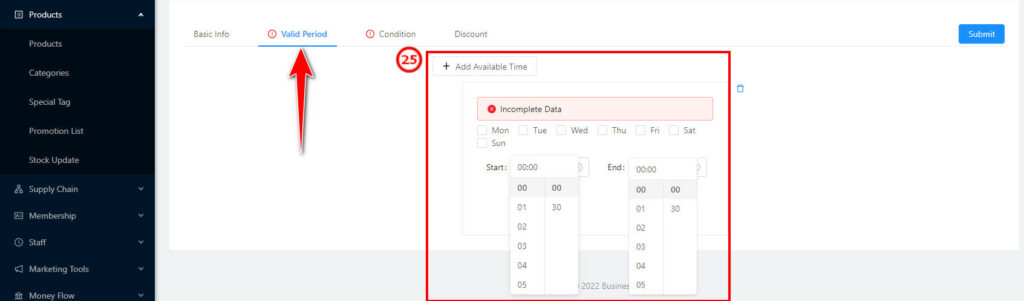
(18) Click26to choose the conditions which will activate a promotion. There are two types of conditions: Product value (For example, the total product value reaches $100, and it will automatically activate the promotion) and the selected products.
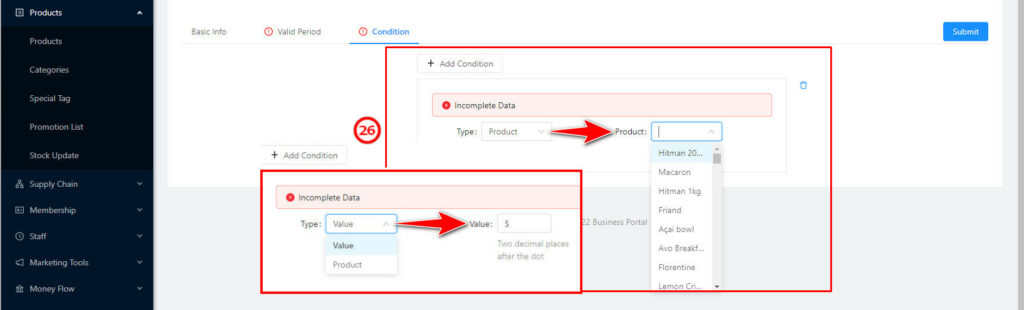
(19) Confirm and click “Submit” to finish the promotion setting.