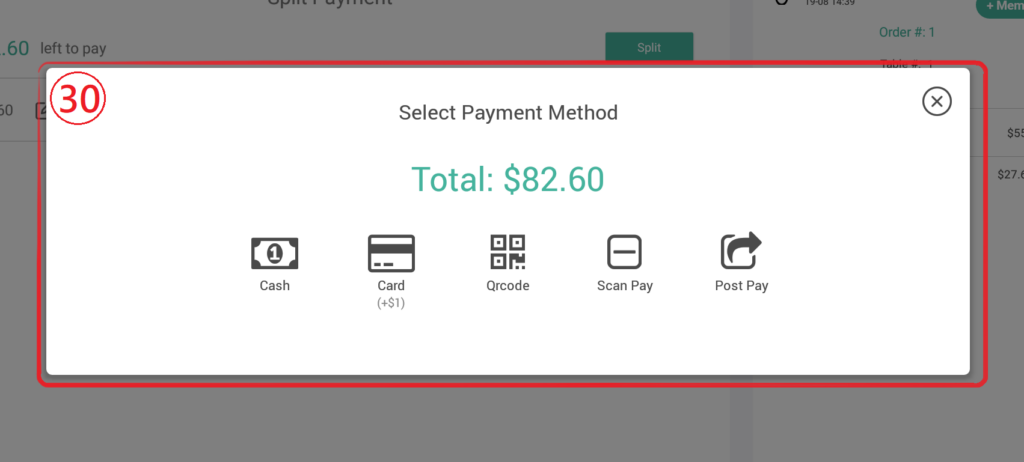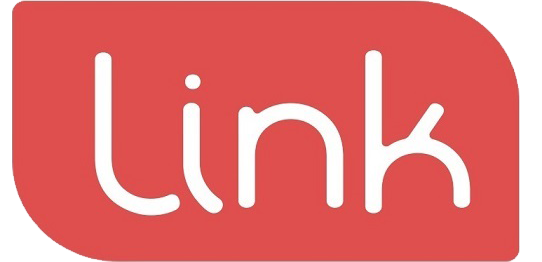Checkout interface instructions after the waiter has placed the order in any mode, Click to checkout as ① Will enter the checkout page, There are multiple payment methods to choose from on the checkout page, The following explains one by one.
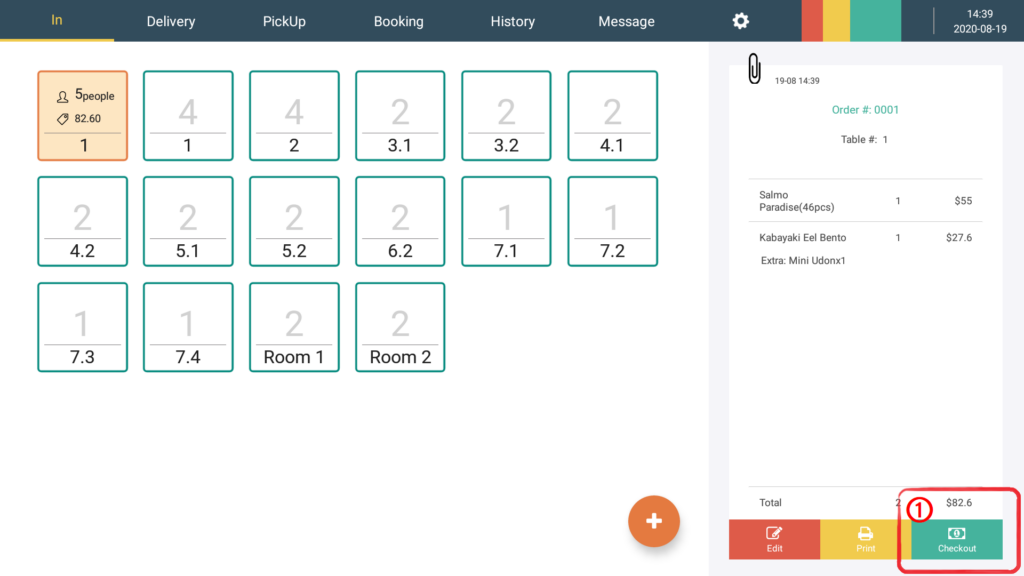
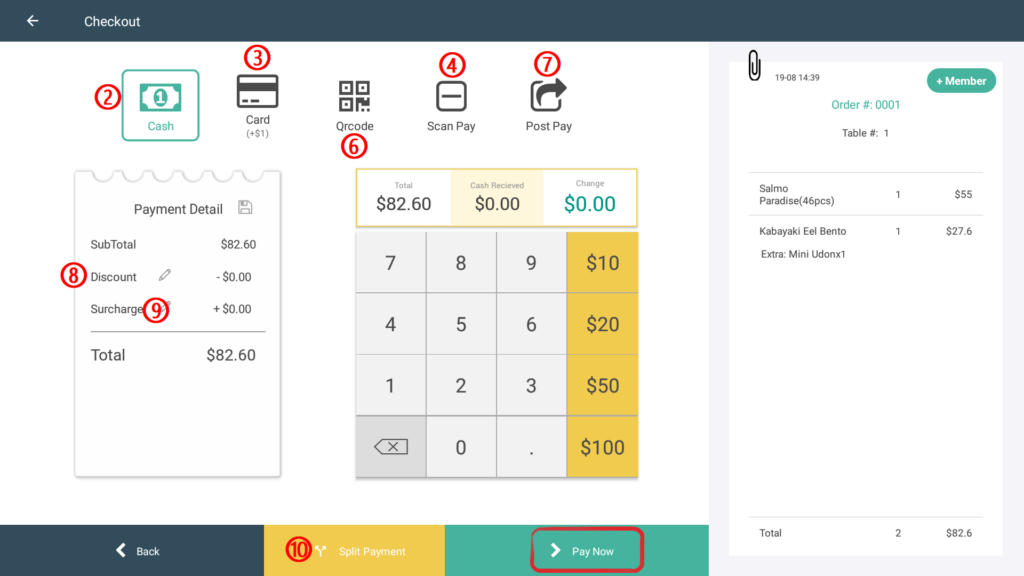
- Choose cash payment as ②, You can enter the cash payment amount yourself as ⑪ Or use the shortcut keys on the right side of the small abacus as ⑫, No matter what method is used to input, The computer will show the change amount as ⑬.
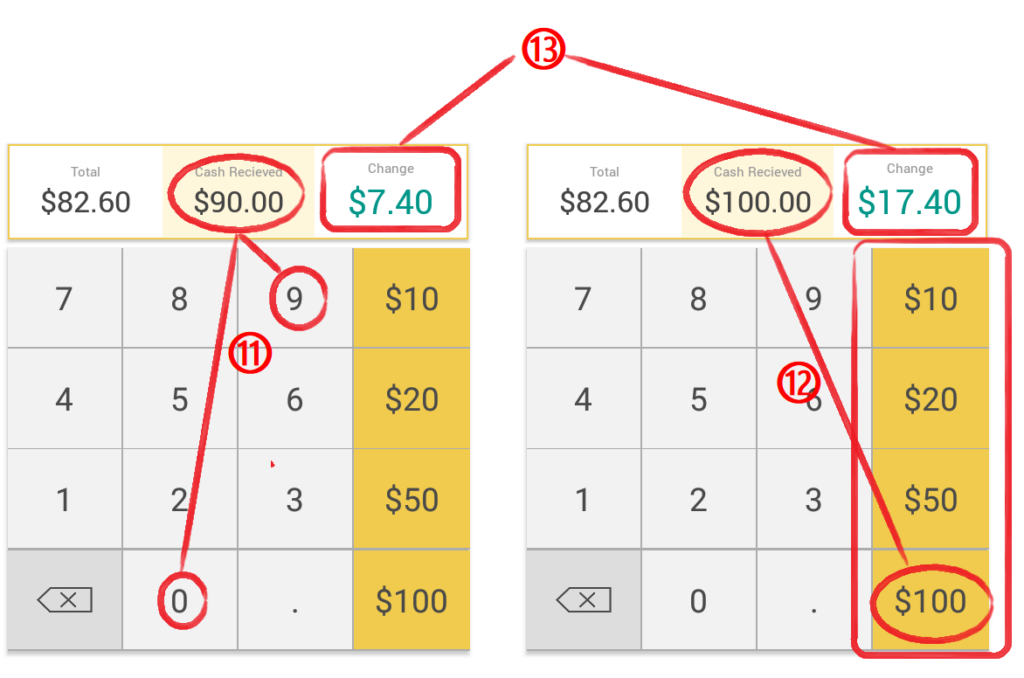
- Choose to swipe as ③, credit card as ④ and Debit card as ⑤ to make payment, Computer will hide smartly as ⑭, Click “pay now” The interface will display waiting for payment as ⑮, and the amount will be displayed on the card machine at the same time as ⑯.
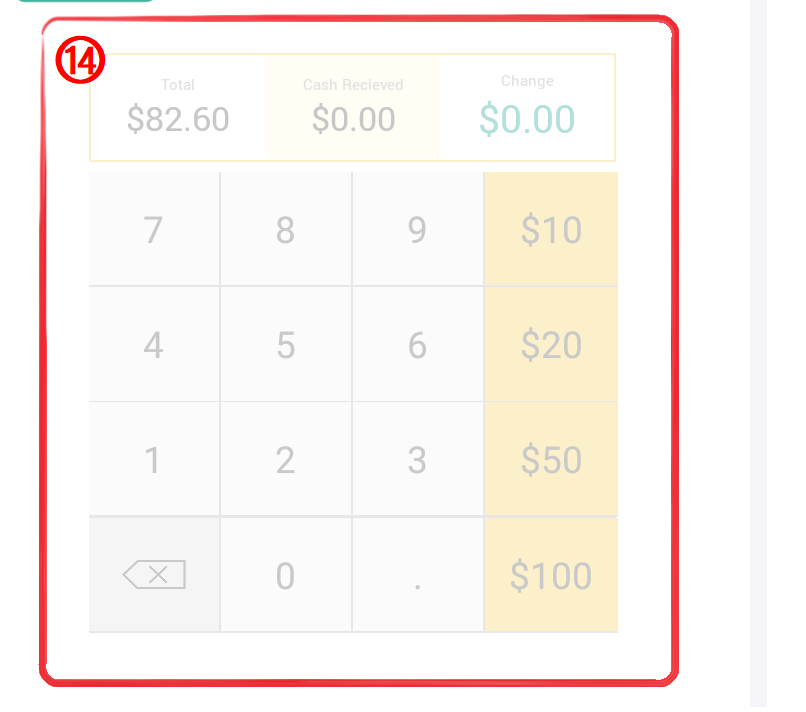
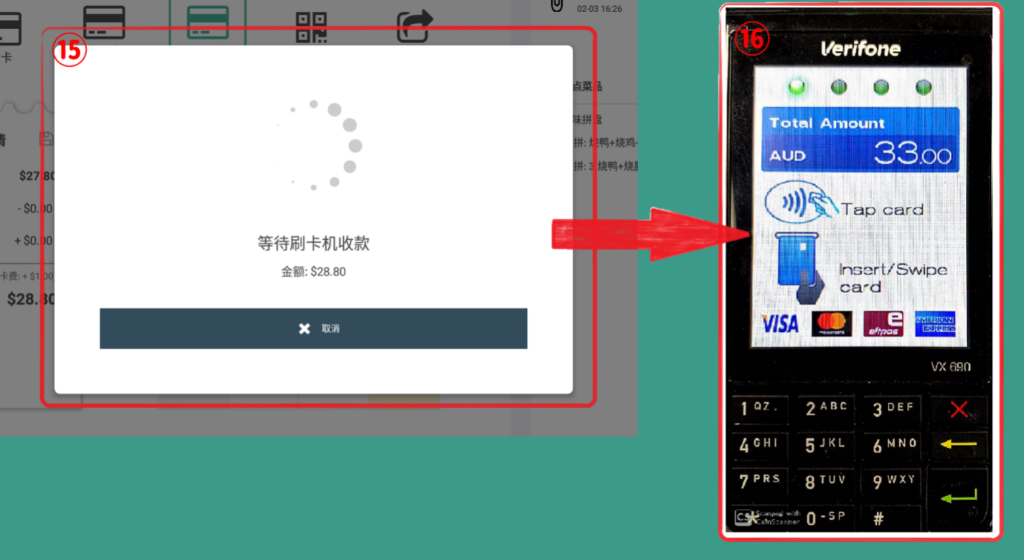
(3) If the payment fails, the page and the credit card machine will display a payment failure message as⑰&⑱, The waiter can choose to retry or close to choose another payment method
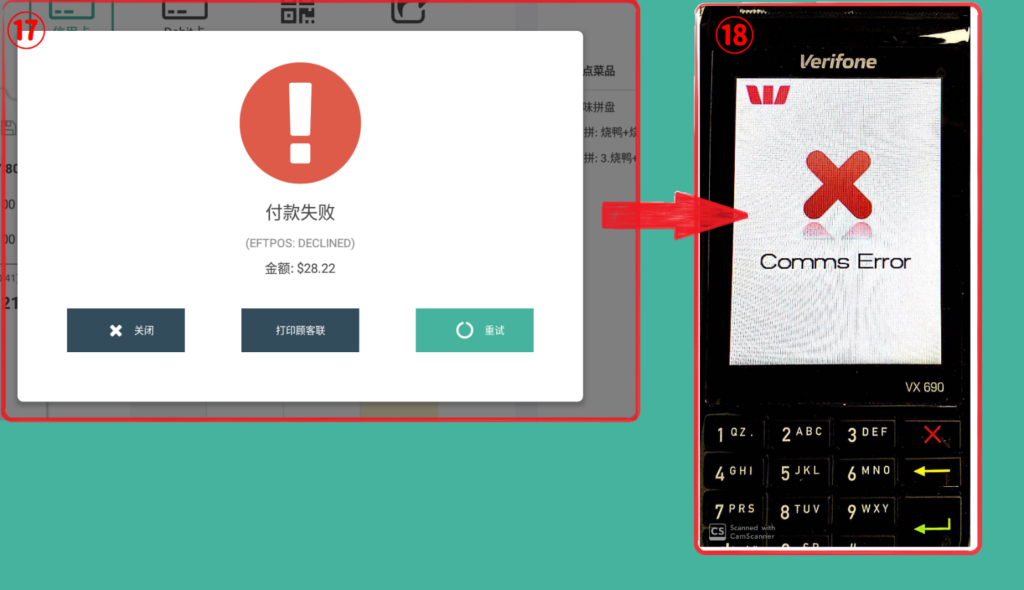
(4) If the payment is successful, the page and the credit card machine will display a successful payment message as ⑲ & ⑳.
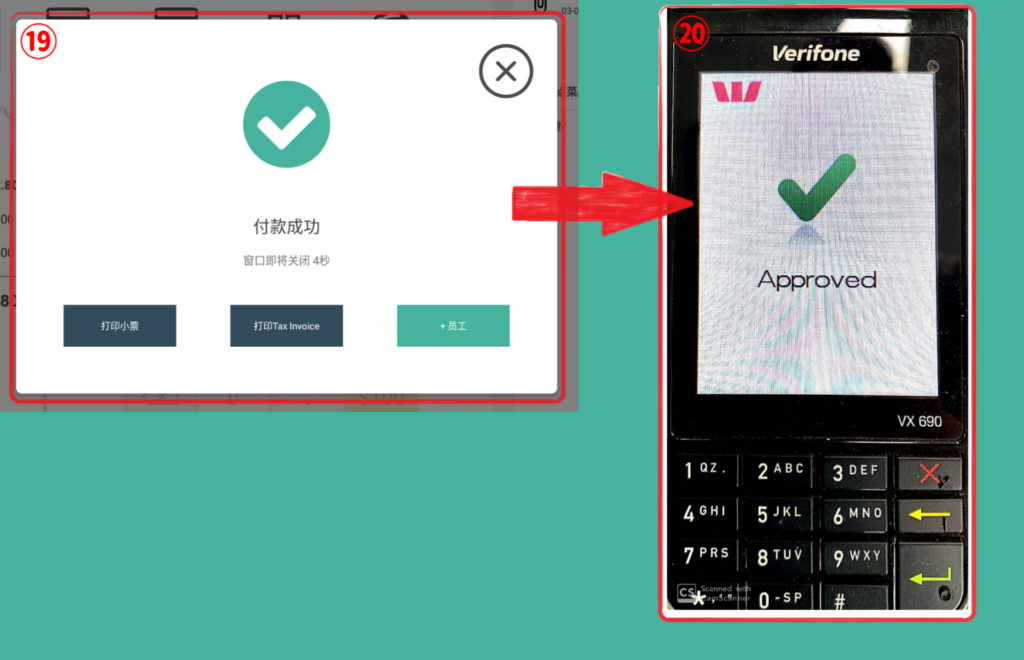
(5) If you choose to pay by scanning code as ⑦, A QR code will pop up on the page to provide scan code payment as 21.
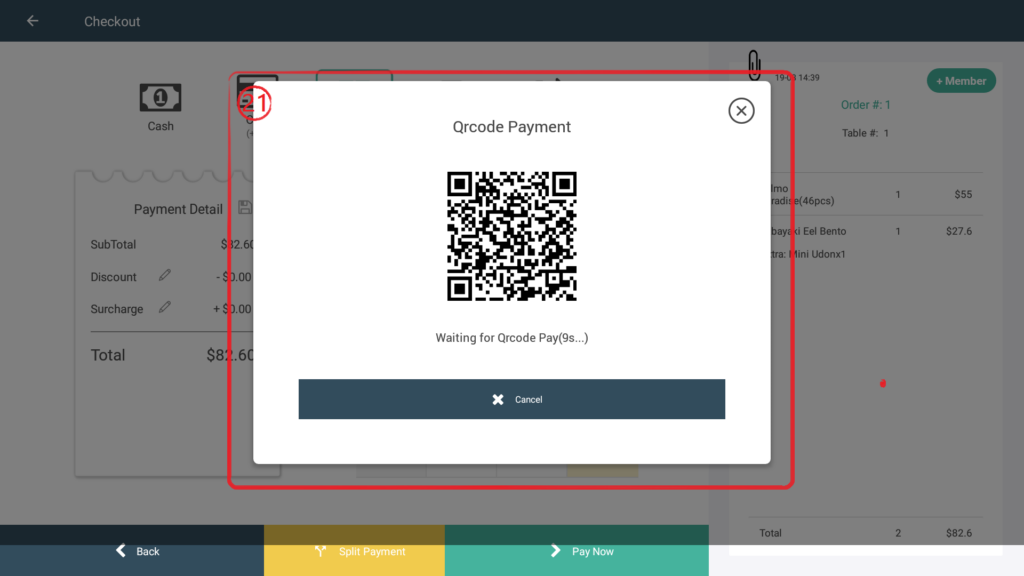
(6) Choose to pay later as ⑦, A confirmation message will pop up on the page as 22, Waiter chooses to confirm and pay after completion.
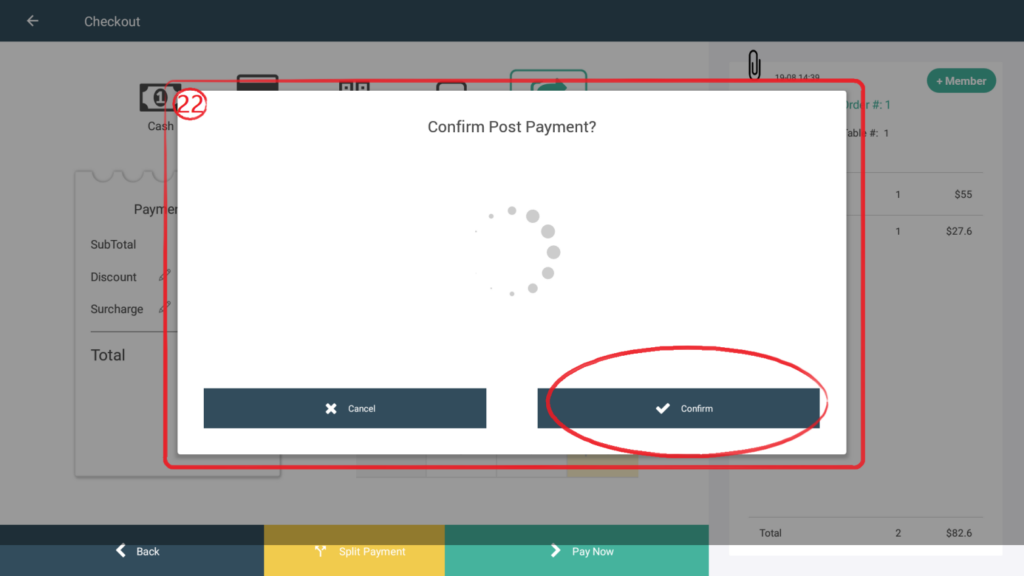
(7) You can still click on the discount at the checkout interface as ⑧, And the pen icon next to the surcharge (as ⑨) Change discount rate (as 23) And surcharge rates (as 24)

(8) Select ⑩ separate payment within the same order, Click to enter the split payment page .
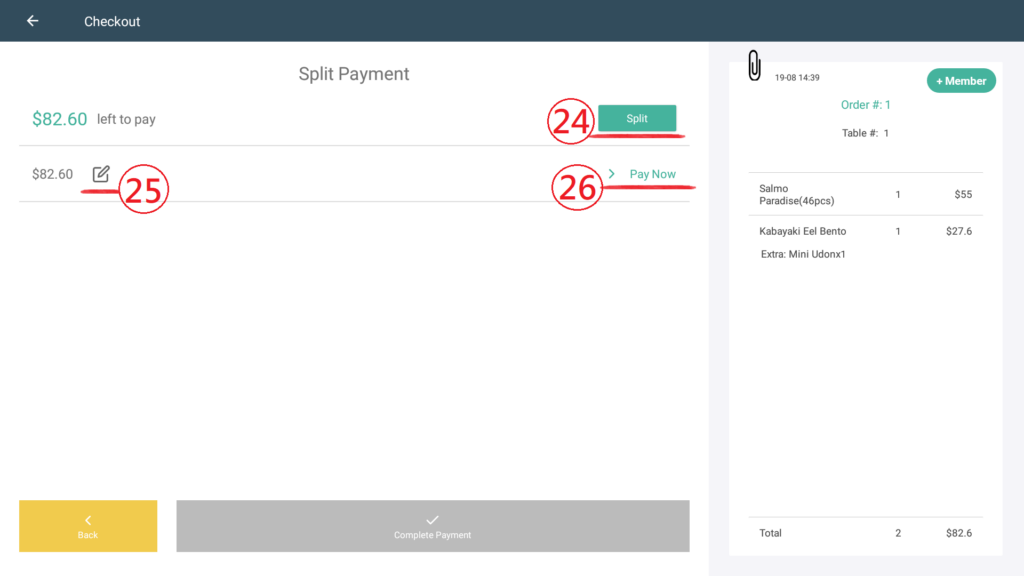
(9) select “split payment” as 24, The system will automatically divide the amount into equal parts as 27 and add another payment object as 28.
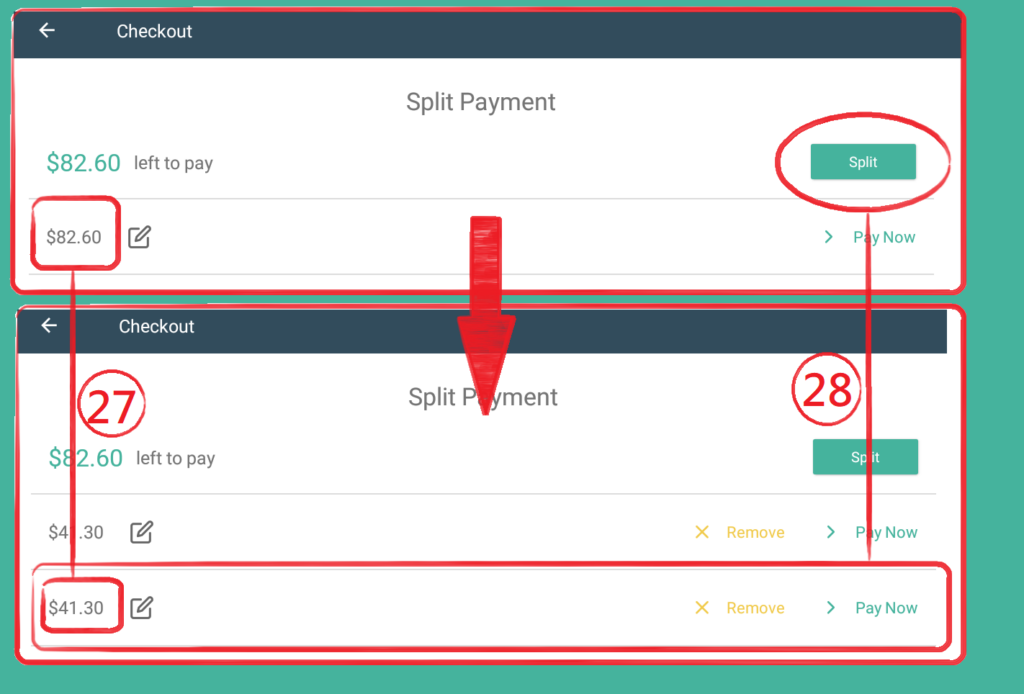
(10) Select 25 will directly enter the amount paid by the split payment object (29), but the input amount cannot exceed the total amount.
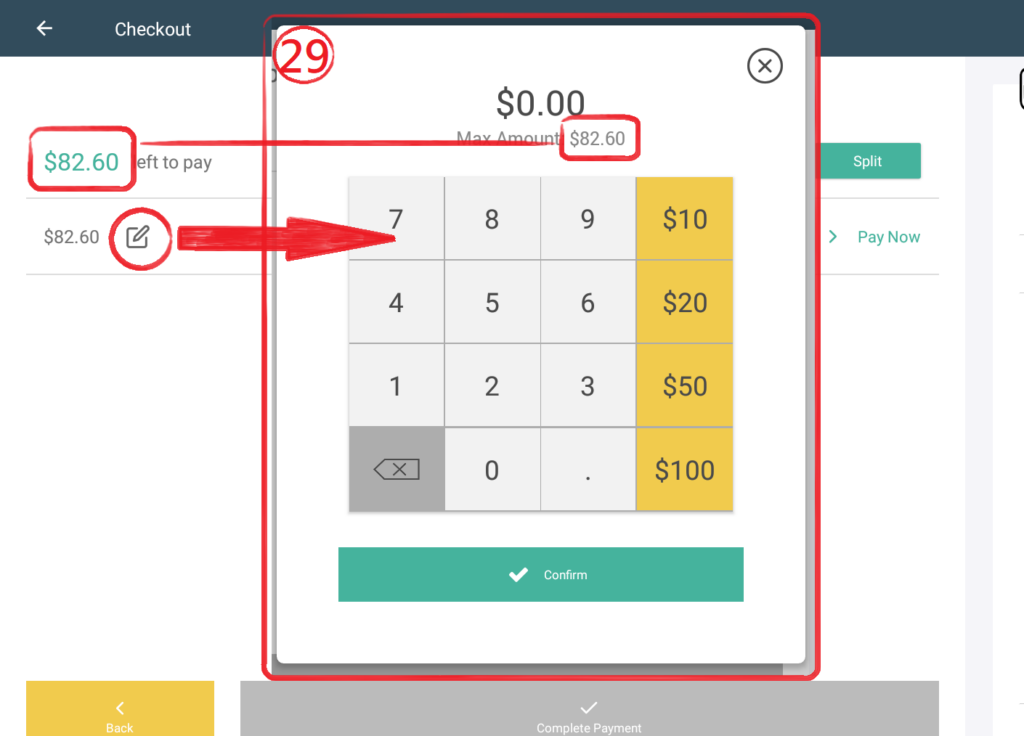
(11) After the split payment amount is set, select 26 will display payment method as 30, select payment method to make payment. The payment details are the same as above.