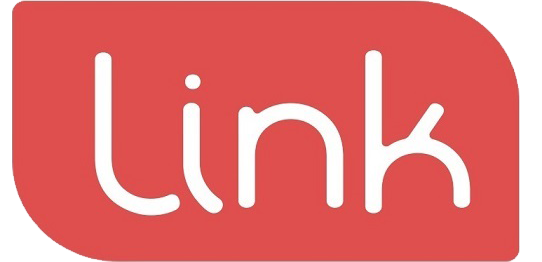Casual items are custom items that do not already exist in the store’s item list, and are created by entering their name and price. They can be added to new and pending orders of all order types (In-Store, Pickup and Delivery), for that order only.
To add a casual item to an order, tap ‘Casual Item’ to the left of the search bar in the New Sale or Edit Order screens.
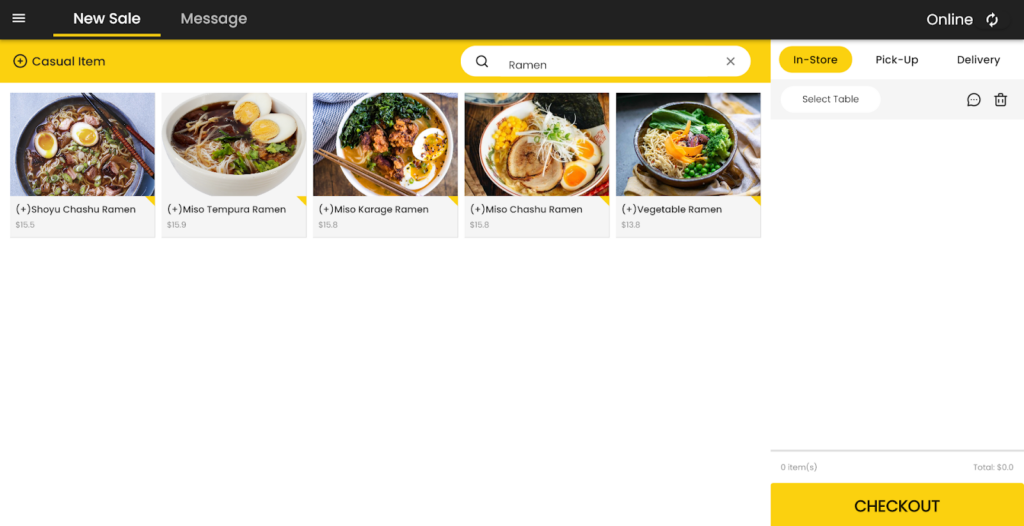
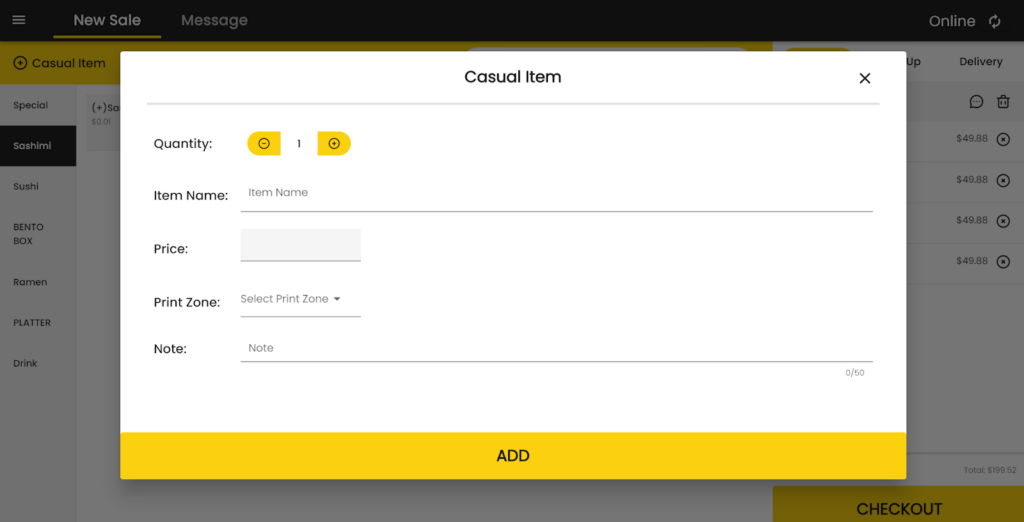
- Quantity: Enter the amount of the item to be added to the order.
- Item Name (required): Enter the name of the item.
- Price (required): Enter the individual price in Australian dollars of the item.
- Print Zone: Select the print zones (printer groups corresponding to areas in your store, e.g. counter, kitchen) that should print order receipts containing this item when the item is added or modified to a new or pending order. For more information on print zones, see the ‘Print Zones’ section in this manual under Configuration Panel > Print Setting > Print Setting.
- Note: Add a short comment about the item, limited to 50 characters.
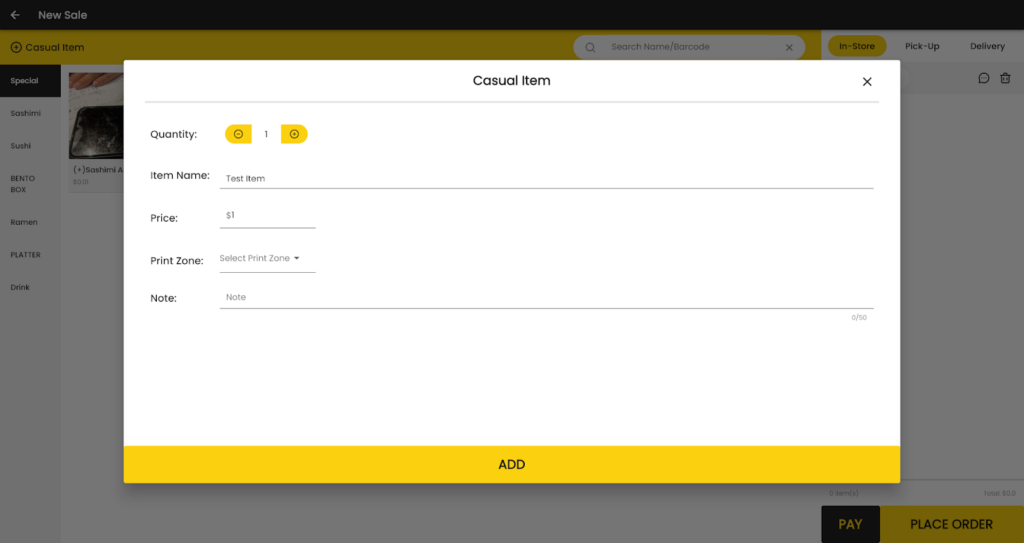
Tap ‘Add’ to add the specified quantity of the item to the order.
Once the item is created, it will appear with its name and price in the order list.
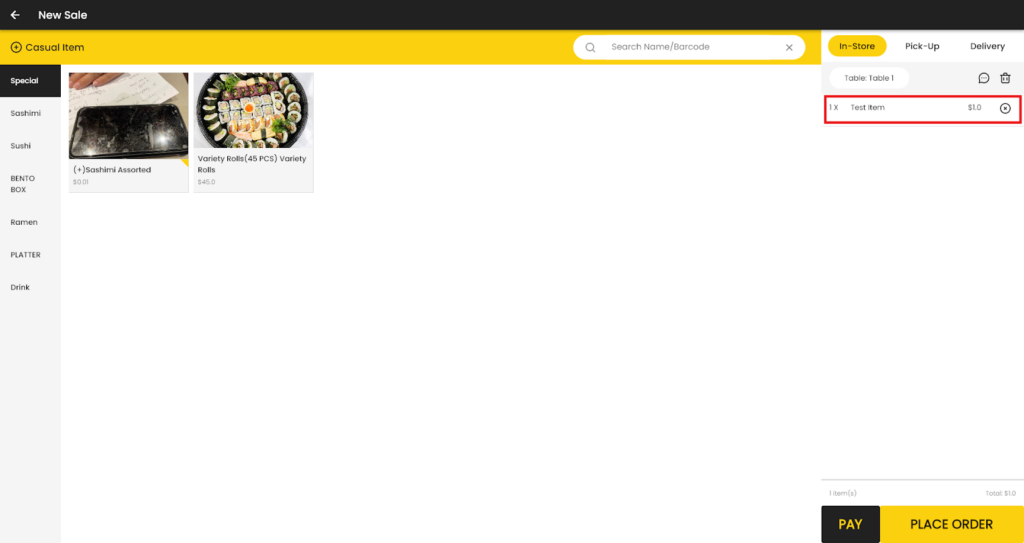
Casual items in the order list can be edited just like regular items that do not have customisable options.
Tap on the item to enter the Edit Item screen. In this screen the quantity and item note can be changed.
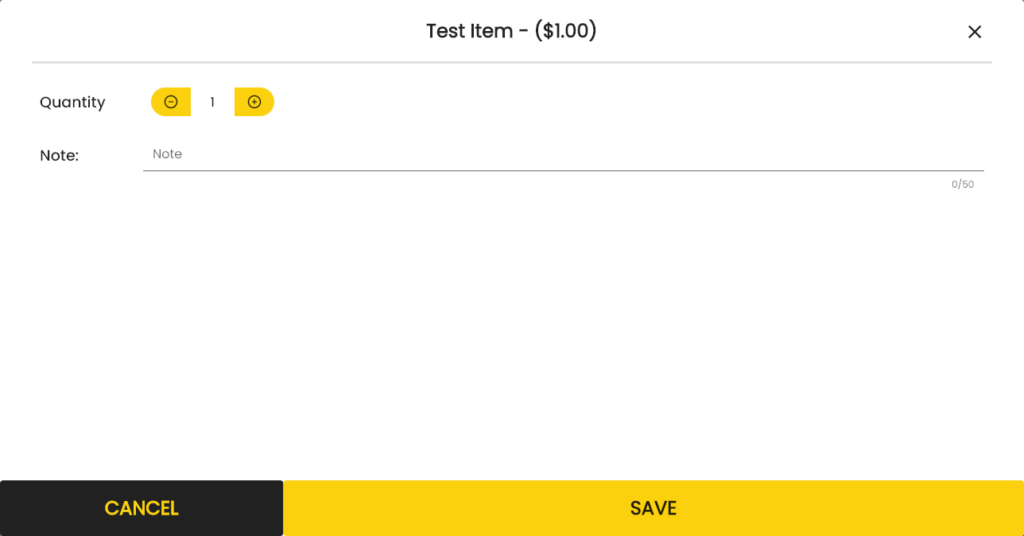
To remove the casual item, tap the X to the right of the item.
If you have entered the name or price of the item incorrectly, you must remove the item then re-add it by creating a new casual item with the correct name and price.