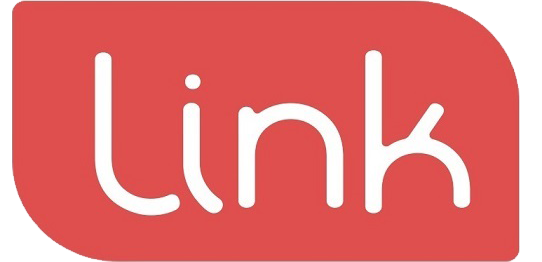The user can add more complicated details to the products in the options.
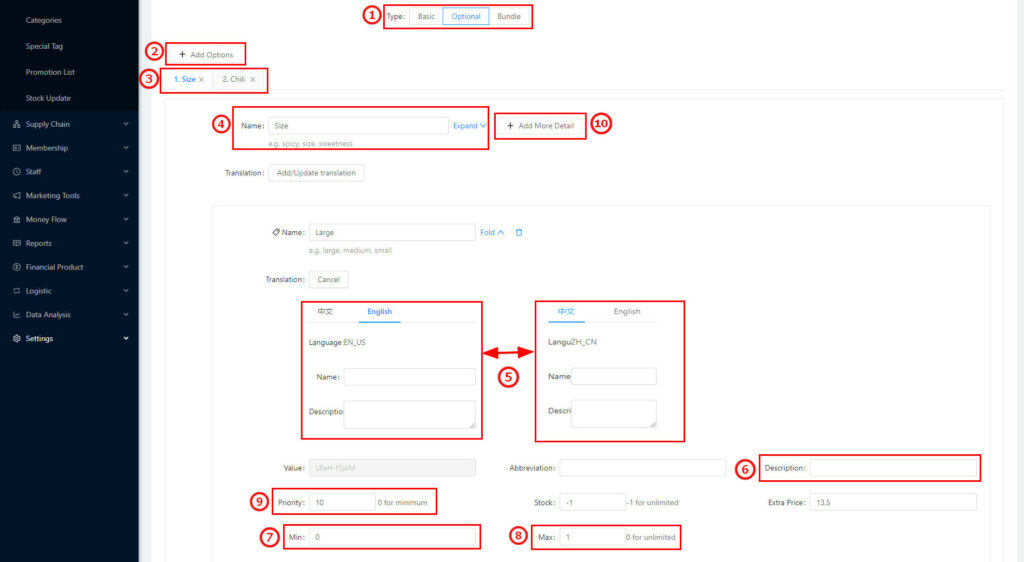
(1) Option Types: Basic, Optional and Bundle (①), without choosing the type, it will default to choosing the basic type.
(2) Optional Type: To set the products’ details and add new options (②). There will have a new name for each option (As③), input name in④, Size, Cooking method, Ice, Sweetness, etc.
(3) Click “Expand”④ to add more details for this option.
(4) ⑤ Manually add the second language, click “Chinese” to add the Chinese name and description; click “English” to add the English name and description, and then the menu will display the related language matching the POS system. The description displayed on the printing ticket is used to help the staff to identify the requirement quickly. The description will be the same as the name if without a description.
(5) ⑥Description is almost the same as the translation, ⑨Priority number: the higher number will display on the left. (③)
(6) Minimum Choice⑦: the minimum number for this option must be selected by the customers. For example, the sweetness, hot or cold, cooking method, flavour, these options must be chosen one, then we set the “Min” to 1 (⑪). For those options unnecessary to make a choice, extra sugar, upsize etc, the “Min” can be set to 0 (⑫)
(7) Maximum Choice⑧: the maximum can be selected in an option. For example, Sweetness, Hot or Cold, or Spicy, we can set the “Max” to 1. And for the multichoice options, topping for a Milk tea etc, we can set the “Max” to 0, meaning unlimited. (⑭)
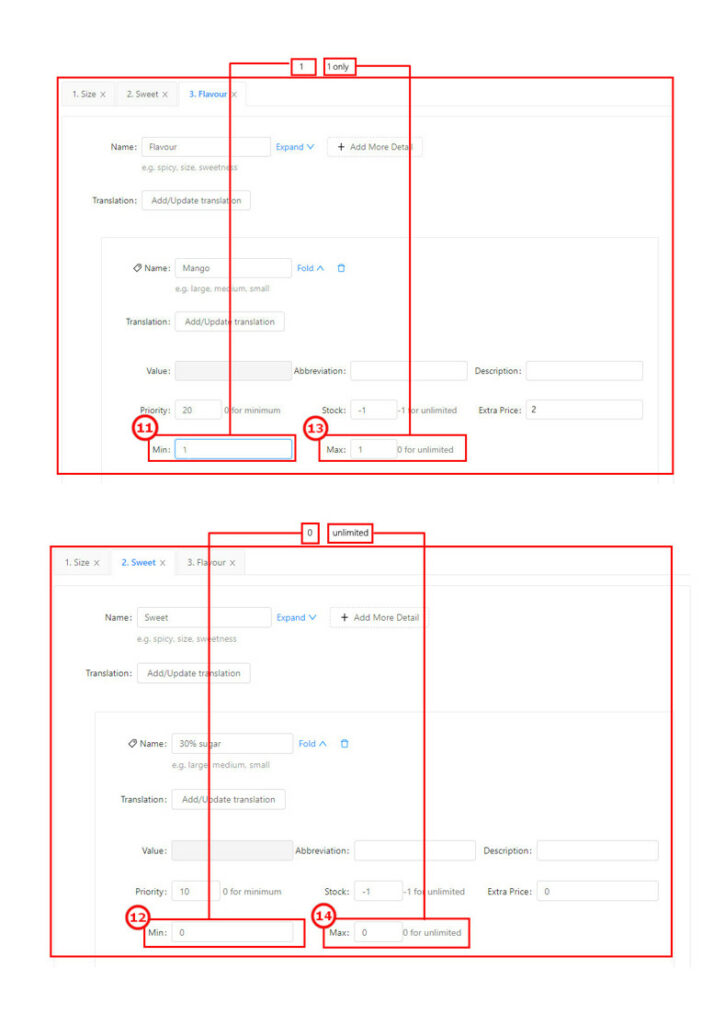
(8) Click to add a new option value(⑩), Click “Expand” (Red Arrow) to add a new option type and the detail.
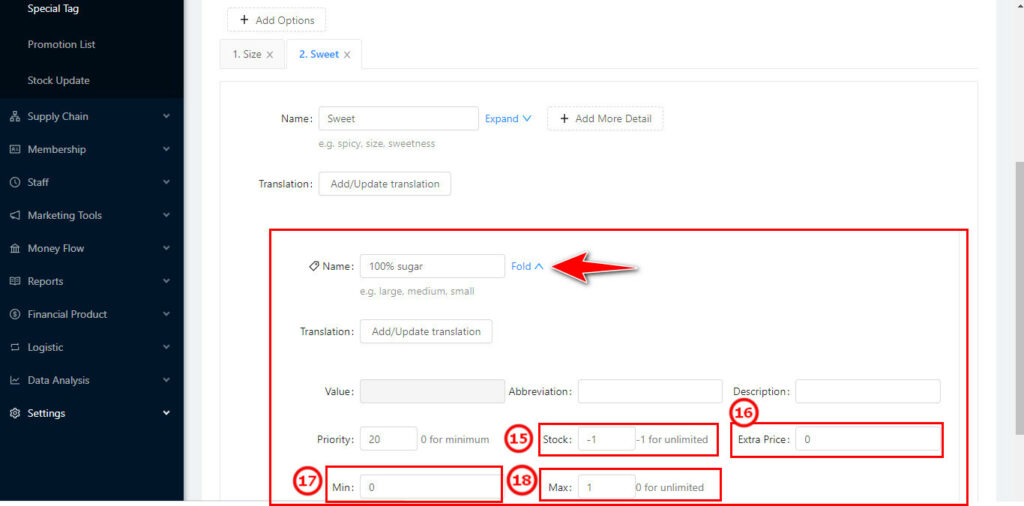
(9) The name, translation, description, and priority setting will be the same as above.
(10) ⑮ Set the stock quantity, input”-1” means the unlimited stock. If inputting a certain number, the system will send a reminder when the stock is low.
(11) f there is an extra charge for an option, inputting a value in⑯. For example, the beverage option for an extra grass jelly will surcharge $1, just input 1 in⑯, then while the customers order the extra option, the fee will be added automatically (⑲)
(12) Min⑰: The minimum quantity can be chosen, if there is only one option valid, we can ignore this value; for the multichoice options, but only need to choose one, we set the value to 1; and for the unnecessary choice options (the topping for a milk tea), we can set the value to 0 (⑳).
(13) Max⑱: The maximum quantity can be chosen, if there is only one option valid, we can ignore this value; for the multichoice options, but only need to choose one or two, we set the value to 1 or 2; and for the unnecessary choice options (the topping for a milk tea), we can set the value to 0. (22)