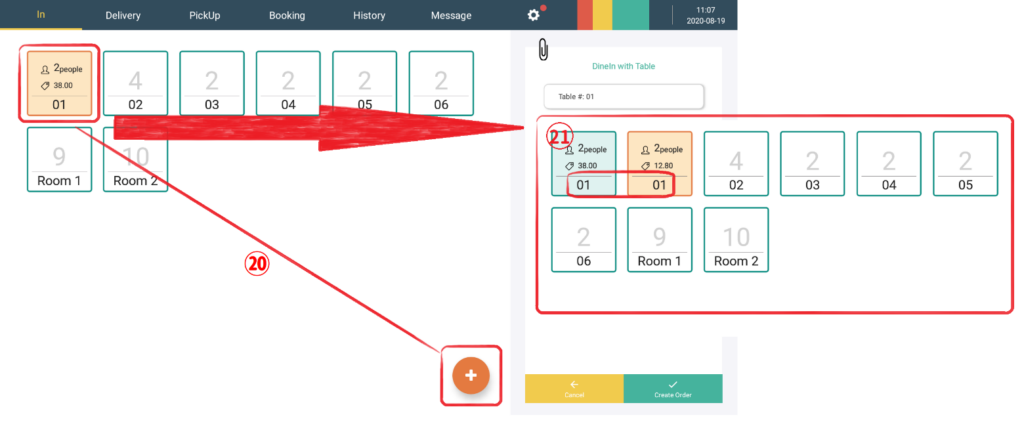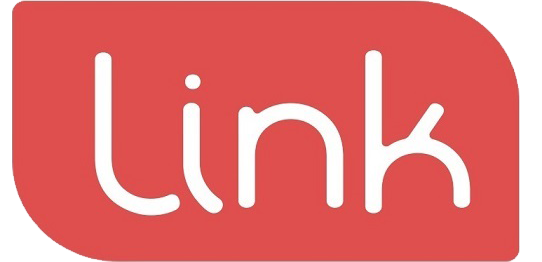1. Dine-in order interface:
- ① Shows the current status of the table, represents the amount of the order.
- ② Represents the number of people that the table can hold, ③ represents the table number.
- ④ Represents the current number of meals and the number of people that can be accommodated.
- ⑤ Represents the number of currently used and empty tables.
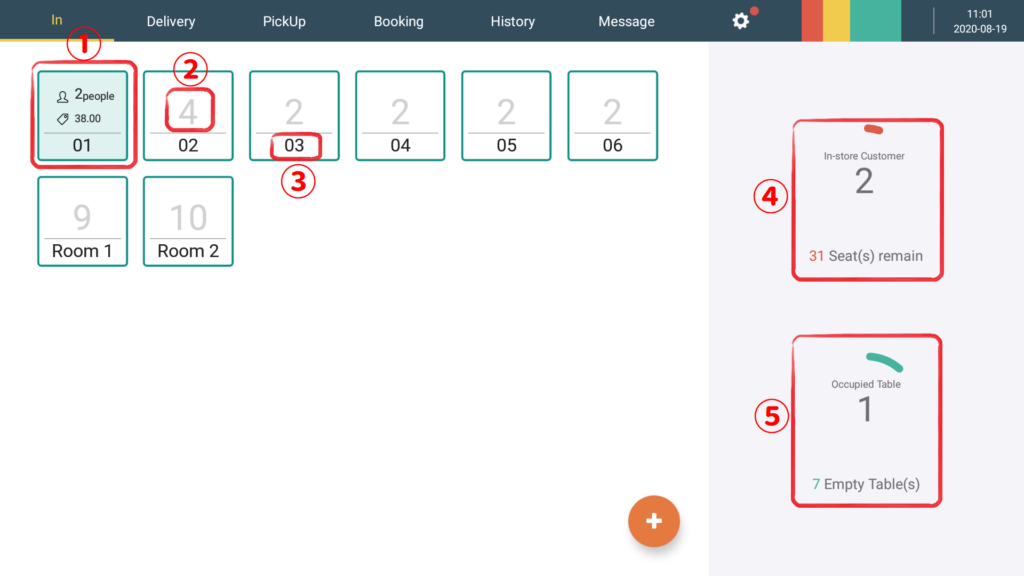
(5) Click to place an order after selecting a table (as ⑥) will enter the product page, waiter can having order
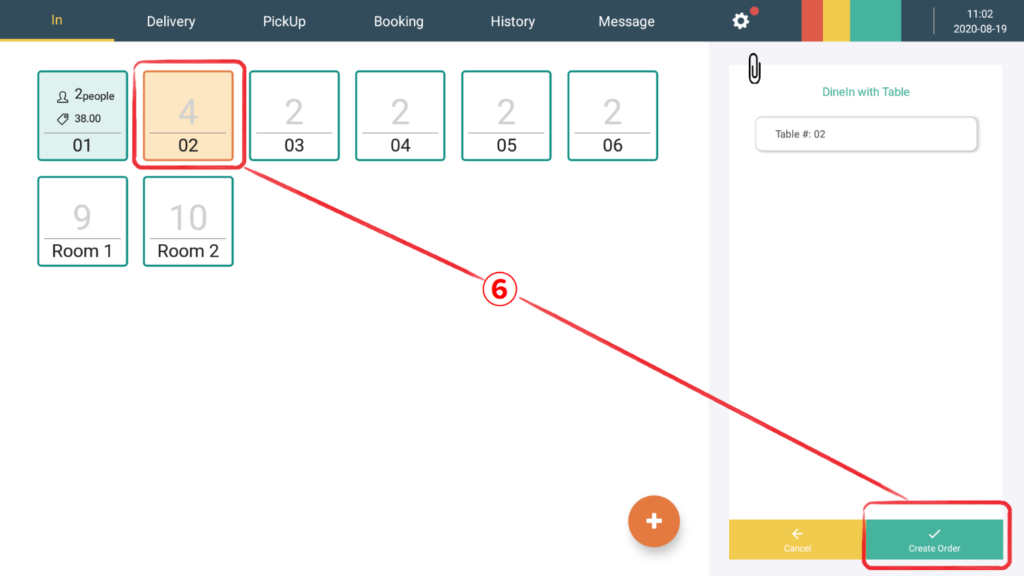
(6) ⑦ For the product page, on the left is the product category, on the right is the name of the product icon, click on the product to place an order, the ordered product will be displayed on the right (as shown by the arrow).
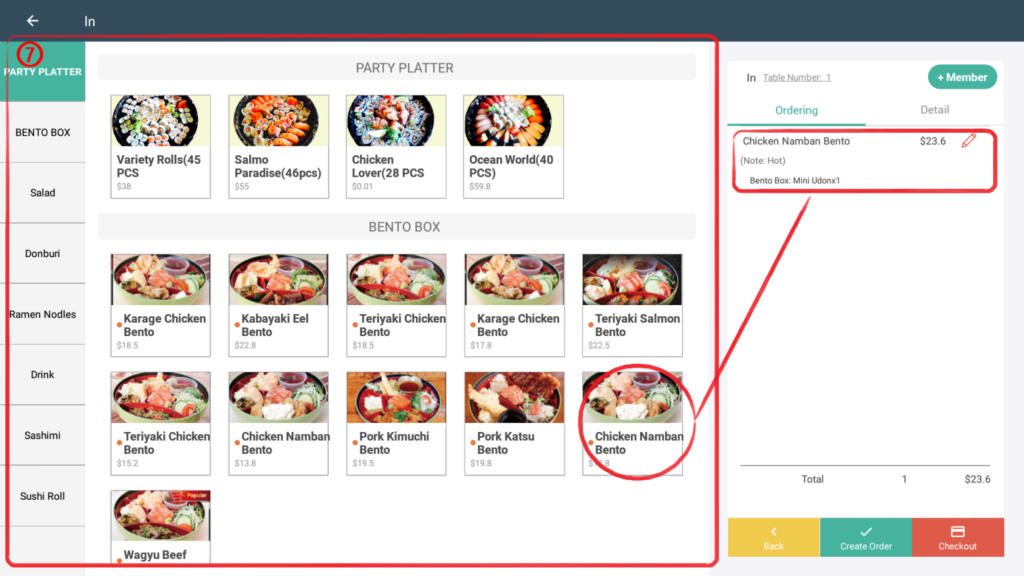
(7) Click on a product with a complex option and a selection interface will appear, ⑧ optional product specification style, the selected item will be green (as pointed by the red arrow), ⑨ can choose the quantity of the product, click add after selection (⑩) can complete the product specification selection, product details will be displayed on the right side of the product page (as ⑪).
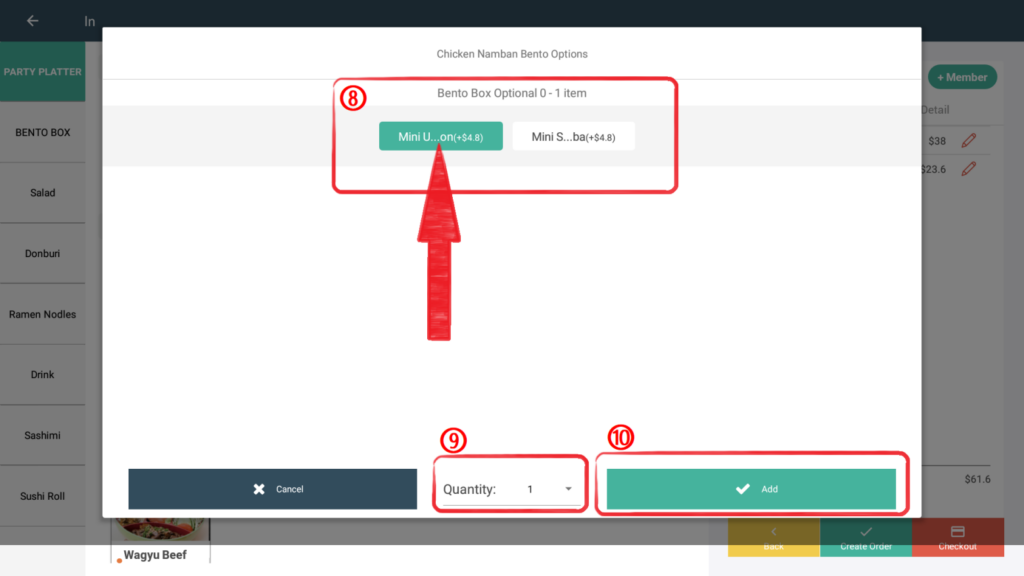
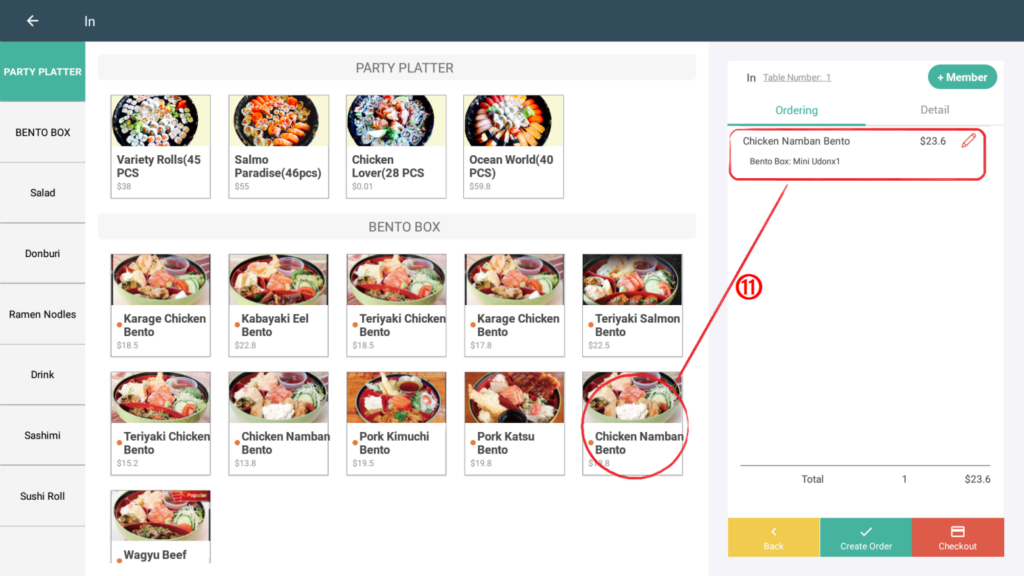
(8) Click the pen icon to the right of the product name (如 ⑫), four options will pop up as follow remarks, edit, copy and delete.
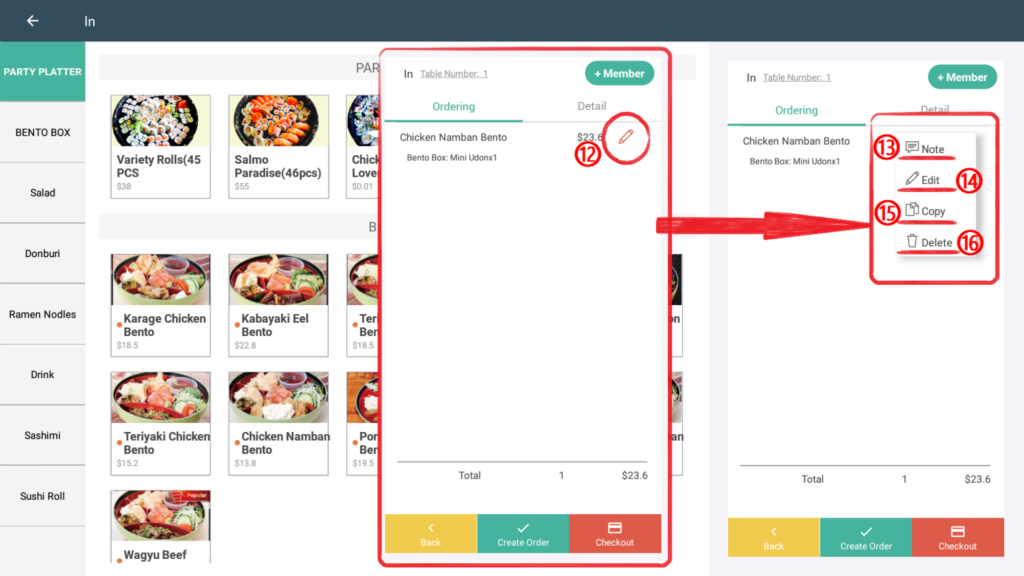
(9) Click remarks (⑬), will pop up a dialog box to add notes, after entering the added information in the text note, the information will be displayed above the ordered items (如 ⑰), frequently used remarks will be displayed in the label remarks (as⑱), for quick operation, after clicking submit, additional instructions for the product will be completed.

(10) Click “edit” as ⑭, the page will jump out of the product specification selection page (Same as point 7), the product content can be edited again.
(11) Click “copy” as ⑮, will add more products with the same settings (as ⑲), click “delete” as ⑯, the selected product will be deleted.
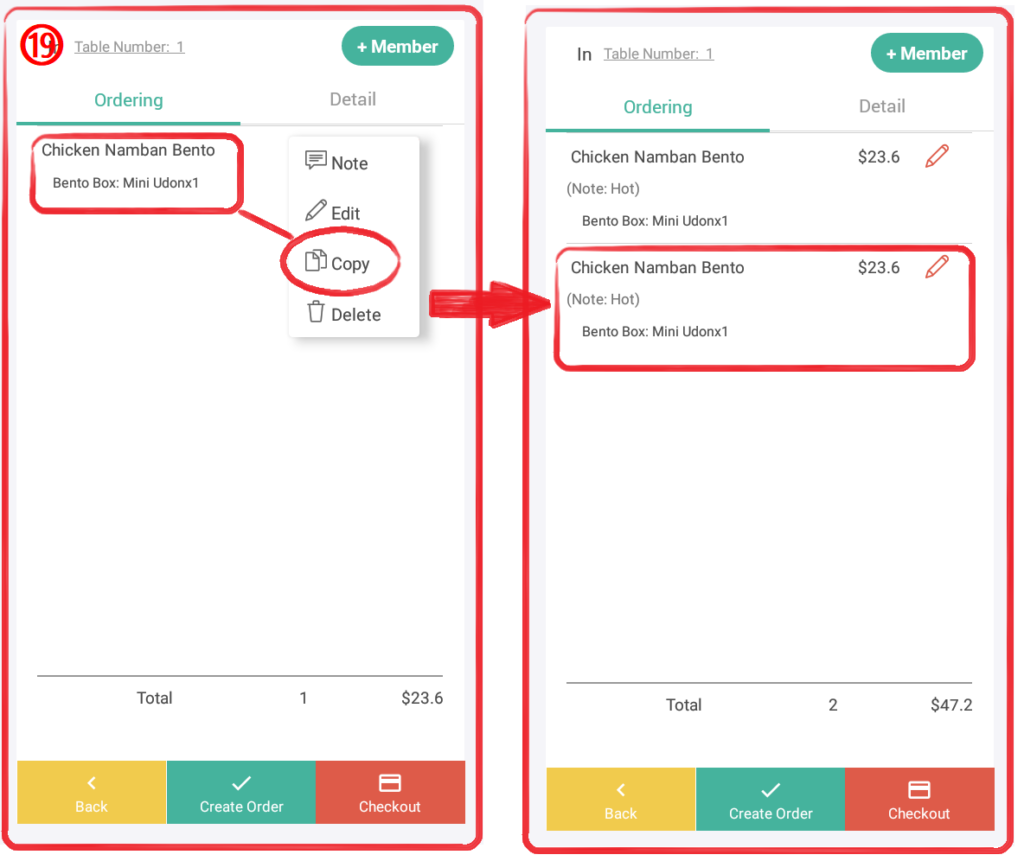
Note: Under the table dine-in ordering interface, choose the table of the following order, and click the + sign on the interface (as ⑳), different orders can be added in the same table number (as 21)